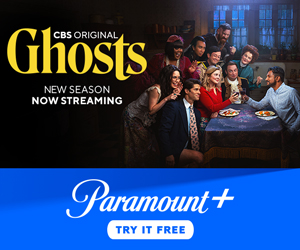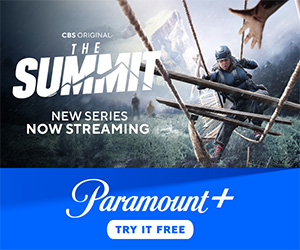In the age of digital entertainment, the living room has transformed into a vibrant hub of endless possibilities, where the magic of cinema, the thrill of live sports, and the allure of binge-worthy series are just a click away. Yet, for many, the journey to unlocking this treasure trove of content begins with a seemingly daunting task: setting up streaming services on your TV. Fear not, intrepid viewer, for you are about to embark on a guided tour through the world of streaming, where even the most technologically challenged can transform their television into a gateway to the universe of entertainment. This authoritative guide will equip you with the knowledge and confidence to conquer cords, master menus, and navigate networks, ensuring your TV is ready to deliver the ultimate viewing experience. So, grab your remote, settle into your favorite chair, and let us lead you through the seamless setup that will revolutionize your screen time.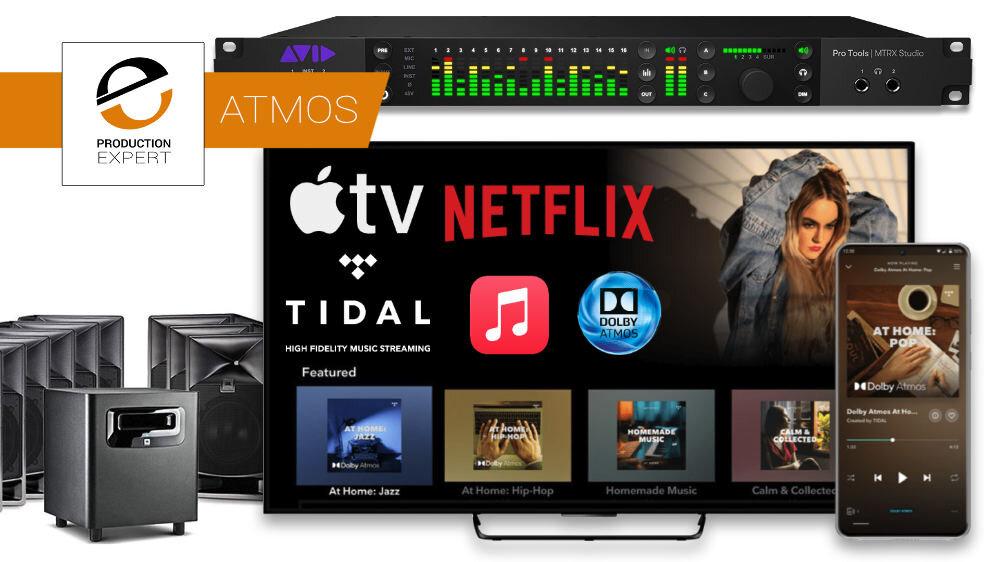
Choosing the Right Streaming Device for Your Needs
Finding the perfect streaming device can feel like navigating a sea of options, but understanding your priorities can make this choice more manageable. Compatibility is crucial; ensure the device you choose supports the streaming services you love. Whether it’s Netflix, Disney+, or Hulu, each device offers different app availabilities. Also, consider the ease of use. Devices like Roku and Amazon Fire Stick are known for their user-friendly interfaces, making them excellent choices for beginners. On the other hand, if you’re already an Apple enthusiast, an Apple TV might seamlessly integrate with your existing ecosystem.
- Budget: Streaming devices range from budget-friendly sticks to high-end boxes. Define how much you’re willing to spend.
- Resolution Support: If you have a 4K TV, ensure your device supports 4K streaming for the best picture quality.
- Voice Control: Devices with built-in voice assistants like Alexa or Google Assistant can add convenience.
- Gaming Capabilities: If gaming is a priority, consider a device like the Nvidia Shield, which supports both streaming and gaming.
Ultimately, the right device should cater to your specific needs, providing a seamless and enjoyable streaming experience.
Mastering the Art of Seamless Installation
Embarking on the journey to set up streaming services on your TV can be a rewarding experience when done with precision and ease. The key to a flawless setup lies in understanding the nuances of each device and service. Begin by ensuring your TV is compatible with the streaming service you wish to use. This often involves checking for smart TV capabilities or ensuring your TV has the necessary HDMI ports for streaming devices like Roku, Amazon Fire Stick, or Chromecast.
Next, make sure your internet connection is robust enough to handle streaming. A stable Wi-Fi connection is crucial for uninterrupted viewing. Here are a few steps to ensure seamless installation:
- Connect your streaming device to the TV and power source.
- Use the TV remote to switch to the correct HDMI input.
- Follow the on-screen instructions to connect to Wi-Fi.
- Download the necessary apps from the TV’s app store or the streaming device’s interface.
- Log in with your subscription credentials to start enjoying your favorite shows.
By adhering to these steps, you’ll transform your TV into a hub of endless entertainment possibilities, all while .

Optimizing Your Internet Connection for Buffer-Free Viewing
To ensure a seamless streaming experience, it’s crucial to fine-tune your internet connection. Begin by verifying your internet speed; most streaming services recommend a minimum of 5 Mbps for HD content and 25 Mbps for 4K UHD. Consider upgrading your internet plan if your current speed falls short. Position your router centrally within your home to maximize coverage and reduce dead zones. If possible, connect your TV directly to the router using an Ethernet cable for a more stable connection, as Wi-Fi can sometimes be unreliable due to interference.
Next, optimize your Wi-Fi settings. Access your router’s admin panel and ensure you’re using the least congested Wi-Fi channel, which can be identified using apps or software designed for Wi-Fi analysis. Enable Quality of Service (QoS) settings, if available, to prioritize streaming traffic over other types of data. Additionally, keep your router’s firmware up to date to benefit from security patches and performance enhancements. Lastly, consider investing in a mesh Wi-Fi system if your home has multiple floors or extensive coverage needs. This setup can eliminate buffering and provide a consistent streaming experience across all devices.

Personalizing Your Streaming Experience with Must-Have Apps
Transforming your TV into a personalized entertainment hub is easier than ever with the right apps at your fingertips. Streaming services offer a wealth of customizable options, allowing you to tailor your viewing experience to suit your unique tastes. Whether you’re a fan of the latest blockbuster hits or indie films, there’s an app to match your preferences. Consider downloading the following must-have apps to enhance your streaming journey:
- Netflix: Renowned for its vast library of movies, TV shows, and original content, Netflix is a staple for any streaming setup.
- Disney+: Ideal for families and fans of Disney classics, this app offers a magical array of films and series.
- Hulu: Known for its comprehensive selection of current TV shows, Hulu ensures you never miss an episode of your favorite series.
- Amazon Prime Video: With a mix of movies, series, and exclusive Amazon Originals, this app provides a diverse viewing experience.
- Spotify: While primarily a music app, Spotify on your TV allows you to enjoy your favorite tunes with immersive sound quality.
Each app comes with unique features and content that can be fine-tuned to reflect your preferences. Dive into the settings of each service to adjust recommendations, parental controls, and playback settings, ensuring a viewing experience that feels tailor-made just for you.