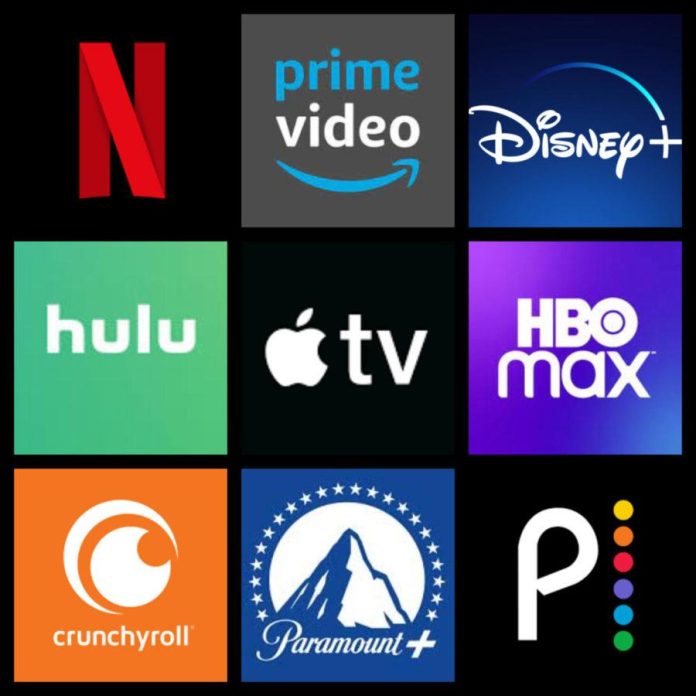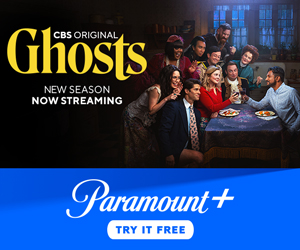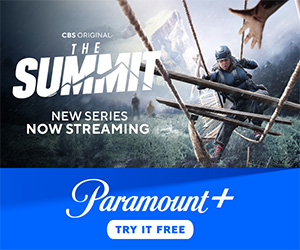In today’s digital age, the world of entertainment is at our fingertips, ready to stream into our lives with just a few taps or clicks. Yet, for those who are new to the realm of streaming apps, the process of setting them up can feel like navigating a maze of endless possibilities. Fear not, for this guide is your beacon in the digital night, designed to illuminate the path to effortless streaming on any device. Whether you’re yearning to binge-watch the latest series, enjoy a cinematic experience from the comfort of your couch, or dive into a world of podcasts and music, mastering the art of streaming is an essential skill. With authoritative clarity, we will walk you through each step, ensuring that your devices are perfectly primed for the ultimate entertainment experience. Welcome to your gateway to boundless entertainment—let’s begin your journey to becoming a streaming savant.
Choosing the Right Streaming Services for Your Entertainment Needs
In the ever-expanding universe of streaming services, finding the perfect match for your entertainment preferences can feel like a daunting quest. But fear not! The key lies in identifying your viewing habits and aligning them with the offerings of various platforms. Consider the following aspects to make an informed decision:
- Content Variety: Are you a fan of blockbuster movies, or do you prefer indie films and documentaries? Services like Netflix and Amazon Prime Video offer a wide range of genres, while platforms like Disney+ focus on family-friendly content.
- Exclusive Originals: If you’re interested in exclusive series and films, look for platforms that invest heavily in original content. HBO Max and Apple TV+ are renowned for their unique, high-quality productions.
- Budget: Streaming costs can add up quickly. Assess your budget and consider bundles or discounts that might be available with your current subscriptions or service providers.
By taking these factors into account, you’ll be well on your way to curating a streaming experience that perfectly suits your lifestyle, all while ensuring you’re not overwhelmed by an array of underutilized subscriptions. Choose wisely, and let the binge-watching begin!
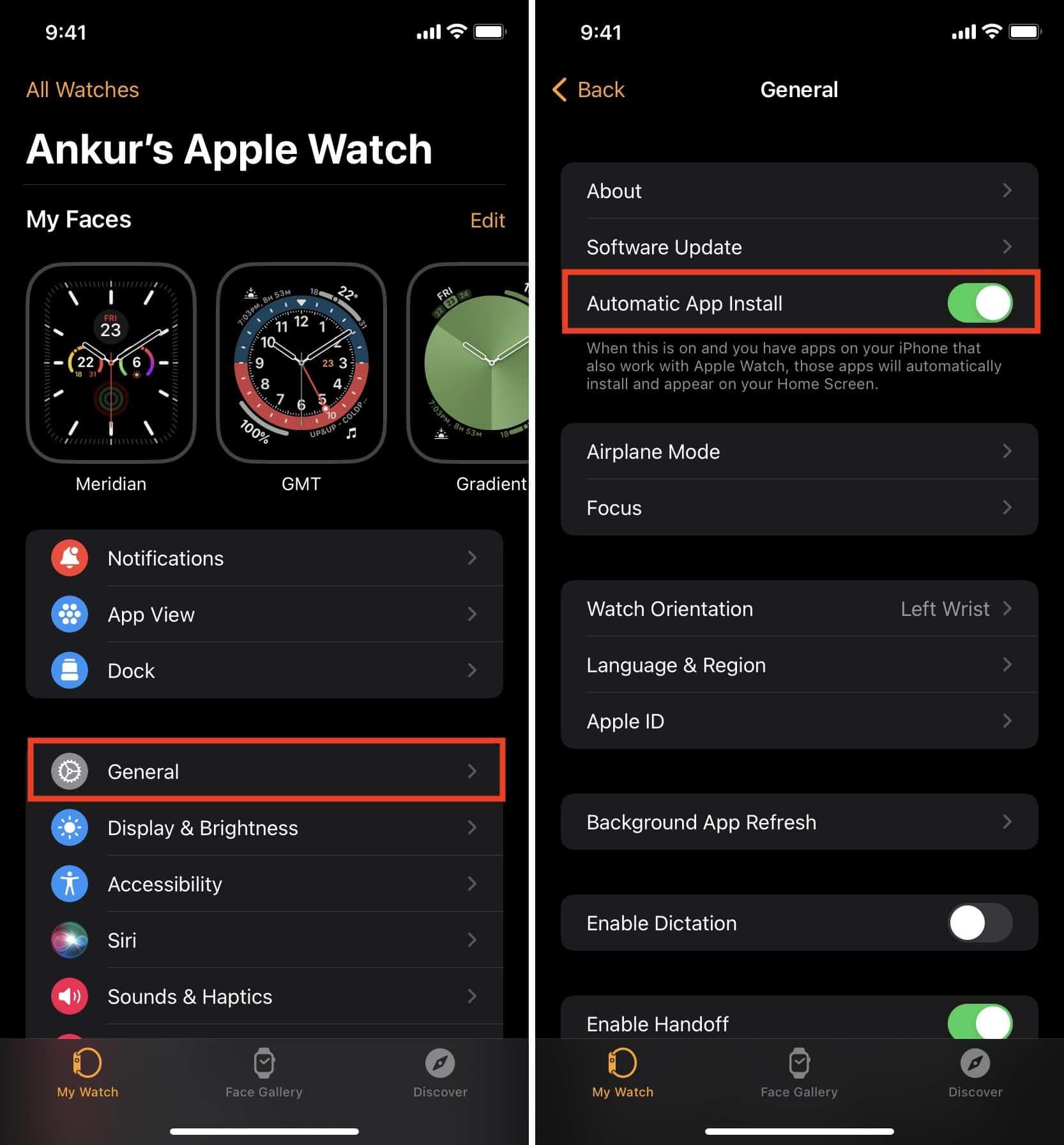
Step-by-Step Guide to Installing Streaming Apps on Various Devices
Whether you’re looking to enjoy your favorite shows on a Smart TV, smartphone, or tablet, setting up streaming apps can be a breeze. Here’s how you can effortlessly get started:
- Smart TVs: Most modern Smart TVs come with pre-installed apps like Netflix, Hulu, and Amazon Prime Video. Simply connect your TV to Wi-Fi, navigate to the app store, and download any additional apps you wish to use. Don’t forget to log in using your credentials to unlock endless entertainment!
- Smartphones & Tablets: Head over to the Apple App Store or Google Play Store, depending on your device. Search for the streaming app you want, tap “Install,” and wait for the download to complete. Open the app, sign in, and start streaming directly from your mobile device.
- Streaming Devices (e.g., Roku, Amazon Fire Stick): Plug in your device to your TV’s HDMI port, connect to Wi-Fi, and follow the on-screen instructions to create or log into your account. Visit the device’s app store to find and install your desired streaming apps.
Remember, the key to a seamless setup is ensuring your devices are updated with the latest software. This not only enhances performance but also provides access to the newest features and security updates. Enjoy your viewing experience like never before!
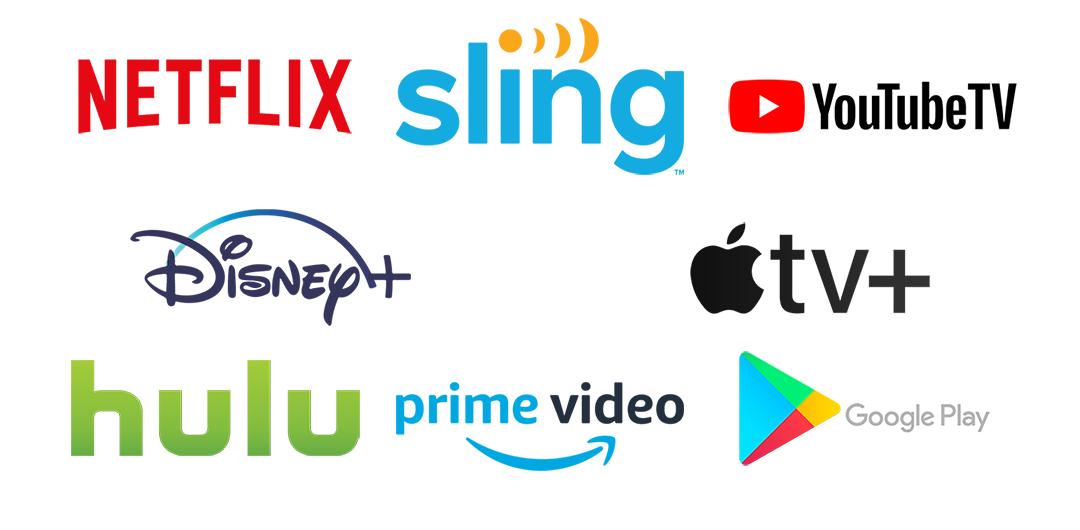
Essential Tips for Optimizing Streaming Quality and Performance
To ensure you’re getting the best experience while streaming your favorite shows or movies, it’s crucial to optimize both quality and performance. Here are some essential tips to help you achieve a seamless streaming experience:
- Check Your Internet Speed: A stable and fast internet connection is the backbone of quality streaming. Aim for at least 5 Mbps for HD and 25 Mbps for 4K content. Use online speed tests to verify your connection and consider upgrading if needed.
- Update Your Apps Regularly: Streaming apps frequently release updates that improve performance and fix bugs. Enable automatic updates or regularly check for new versions in your device’s app store to ensure you’re always using the latest software.
- Adjust Streaming Settings: Most apps allow you to tweak settings to balance quality and data usage. If you’re experiencing buffering, consider lowering the resolution to improve performance. Conversely, if your connection is robust, increase the resolution for a sharper picture.
- Optimize Device Performance: Ensure your device is running smoothly by closing unused apps and clearing cache. This frees up resources, allowing your streaming app to function more efficiently.
- Use a Wired Connection: Whenever possible, connect your device directly to your router with an Ethernet cable. This can significantly reduce lag and buffering compared to a wireless connection.
By following these strategies, you can enhance your streaming experience, making every binge-watching session a joy rather than a frustration. Remember, the key is to regularly assess and adjust your settings to match your current needs and network conditions.
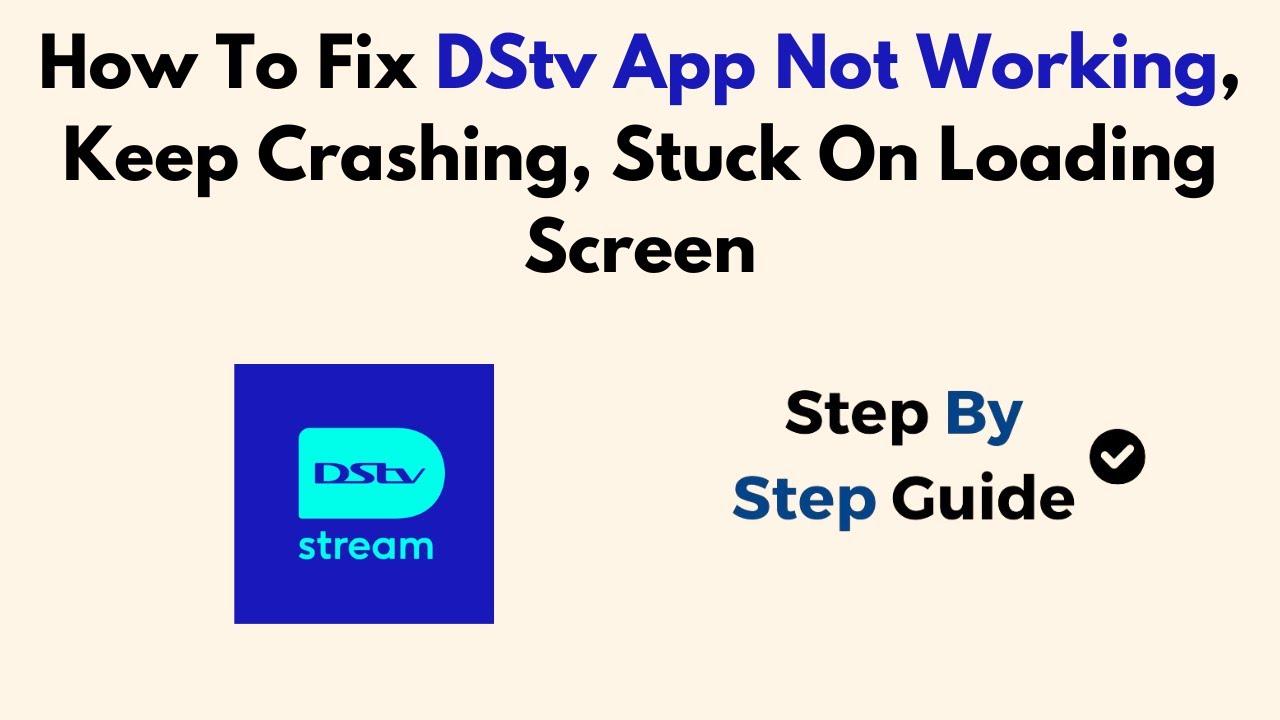
Troubleshooting Common Streaming App Issues for Beginners
Even seasoned tech enthusiasts can occasionally face hiccups when using streaming apps, so if you’re a beginner, you’re not alone. One of the most common issues is buffering. This can often be resolved by ensuring your internet connection is stable. Check your Wi-Fi signal strength and consider moving closer to your router if necessary. Additionally, reducing the number of devices connected to the network can help allocate more bandwidth to your streaming device.
Another frequent problem is apps not loading or crashing. To tackle this, try the following steps:
- Update the app to the latest version available, as updates often include fixes for known bugs.
- Clear the app cache in your device settings, which can help eliminate temporary files causing issues.
- If problems persist, uninstall and reinstall the app to ensure a fresh start.
By addressing these issues with confidence, you’ll enhance your streaming experience and enjoy uninterrupted entertainment.